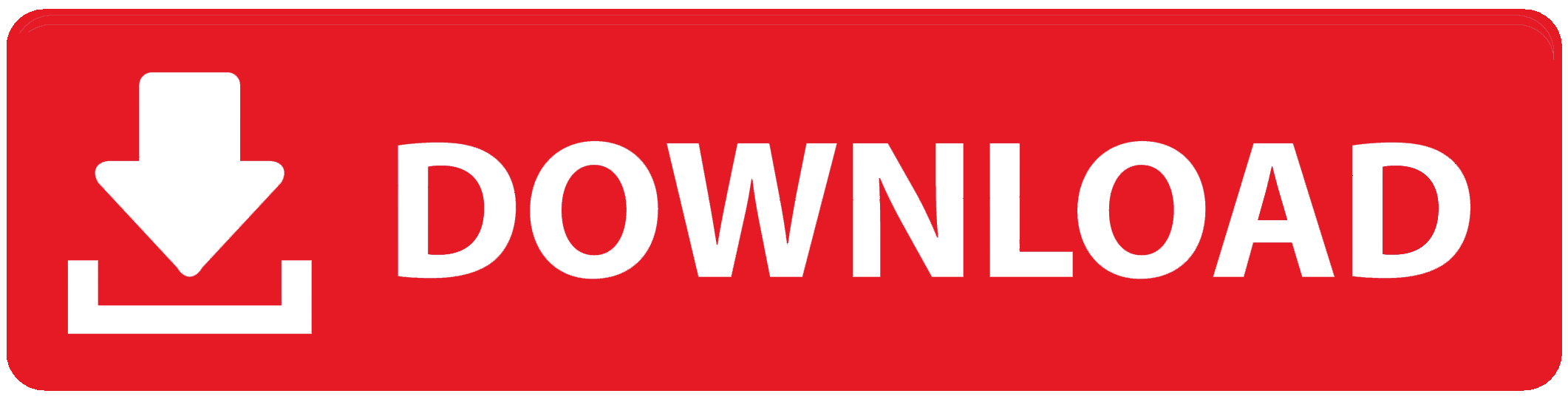If browsing the internet is your thing, then you need the fastest 9mobile APN Settings. Yes, to enable your data connection to work smoothly on your Android or iOs phone.
Like, you can’t skip this part for any reason. You must learn how to configure your 9mobile access point name settings properly. Otherwise, accessing the internet will be a big problem for you.
Because I know how important it is to set up your APN on 9mobile, I’ve given the exact methods to configure APN on other networks.
Yes, you can check out the Airtel APN settings, MTN APN settings, and the Glo APN settings. I’ve written detailed guidelines on how to apply the 9mobile configuration settings code.
So, if you’re currently using 3g, 4g LTE, or 5G network coverage, this is your chance your configure your 9mobile SIM too.
About APN On 9mobile
Today, for you to have access to the Internet at all times and from anywhere is essential.
The life of an average person in the twenty-first century consists of checking social media is alarming.
Imagine, it is more like an obligation for you to post images, leave comments on others people’s photos, and more. But without a good setup of 9mobile APN settings, you can do all these.
Downloading music, watching movies, and other regular activities keep you going for the day. And ofcourse, no one wants to miss that (after configuring their APN on 9mobile).
The only way to get it is to use good APN settings on 9mobile and a cell phone to access the internet.
No doubt, 9mobile is one of these reliable providers with good APN, particularly in Nigeria. That said, 9mobile, Airtel, and Glo Nigeria are their top competitors.
APN Settings Benefits on 9mobile
- One benefit of setting up your 9mobile APN is the instant internet access you gain.
Yes, you will solve your data connection issues once you apply the proper 9mobile APN settings.
- You’ll no longer encounter errors while browsing the internet (unless the fault is from 9mobile servers.
- 9mobile APN increases your internet browsing speed and gives you a blissful experience.
- And so much more…
The main difficulty for many people is using a new phone to browse the internet. Yes, you cannot simply purchase a new phone and use it to access the internet.
To make sure that your phone has a steady internet connection, you need to manually configure your 9mobile APN. Or at least request the automatic configuration method on 9mobile.
However, not all phones (or SIMs) come with an Access Point Name that has been configured.
And that’s why you must check your APN settings or create a new one on 9mobile.
9mobile APN Settings For 3G, 4G LTE, 5G & More…
Since many people are unsure about what to input as their phone APN, we at Subbase have decided to put an end to guesswork. Yes, you’ll get to know the active and fastest apn settings on 9mobile.
This section contains the working access point names and configuration settings for 9mobile. These apn settings allow you to easily access the internet:
APN 1: 9mobile Automatic APN – Configuration Settings Code
This is the first method to try whenever you buy a new phone. Yes, if you use a 9mobile SIM, you’ll have to send a short text message to 9mobile to get the best APN sent to your phone on Autopilot.
Follow the guidelines below:
- Open your Phone Messaging App
- Compose A New Message
- Now, type in ‘SETTINGS’ and send it to 790.
- In short, just SMS the word ‘Settings’ to .790′.
The message above is simply a request. That is, you’re asking 9mobile Nigeria to send your APN settings automatically.
Once you send your request, just wait for a few seconds and you’ll get the Access Point Names sent to your inbox.
Now, make sure you save it immediately to avoid deletion.
APN 2: 9mobile Manual APN Settings For Android, iPhone, iPad, 3G, 4G, & 5G
Below is how to set up your APN on 9mobile manually:
- Name: 9mobile internet
- Access point name (APN): 9mobile
- Username: Leave_blank
- Password:
- IP Address: 10.71.170.5
- Home Page: http://mobile.9mobile.com.ng
You’ll find the short video below useful:
APN 3: 9mobile APN Settings For 4g LTE, 3G, 5G Network
Below are the procedures you need to follow even though you’re an Android user:
- Turn On your phone
- Open Settings
- Tap on ‘More…‘
- Select ‘Cellular‘ or ‘Mobile Network‘
- Open Access point Names
- Now, Create New APN.
At this point, it’s time to input the right 9mobile apn settings that enable unlimited internet connection. And of course, a stress-free online experience.
APN Settings For All SmartPhones
- Name: 9mobile Internet
- Access Point Name (APN): 9mobile
- Proxy: 010.071.170.005
- Port: 8080
- MMS Port: Leave_Blank
- MCC: Ignore
- MNC: Ignore
- Authentication Type: Not Set
- APN type: default
- APN protocol: Ipv4
- APN roaming protocol: Ipv4
- Enable/disable APN: APN Enabled
- Bearer: Unspecified
- MVNO type: None
- MVNO Value: Leave_Blank
Where Can I Find APN Settings On My Phone?
It’s not just about applying the right 9mobile APN settings oh!
Where is the space to fill them?
It’s also important that you know this part so you don’t just have the Access point names and do nothing with them.
Before you apply the Access point name settings for 9mobile Nigeria kindly read the following instructions:
- Firstly, switch ON your phone.
- Go to Phone Settings.
- Now, scroll a bit and tap the ‘More…‘ or ‘Mobile Network‘ option.
- Select Access Point Names and Create A New Access Point.
After that, proceed to apply any of the 9mobile Access point name settings as shown throughout the post.
Once you set up everything properly, switch ON your data connection and start browsing the internet. No doubt, this is one of the fastest 9mobile apn settings in Nigeria.
Have an Issue With Your Internet?
This is the section where you can fix your data connection issues just like we’ve done on Glo.
Without a well-configured APN, you can’t browse the internet. You may encounter difficulties setting up your phone for internet browsing after attempting all of the APN settings specified for 9mobile.
- Call 0809 000 0200 to contact 9mobile customer care.
FAQs – 3G & 4G APN Settings For 9mobile
To set your apn manually, open your phone settings, locate and open Networks & Internet, select your Network (probably 9mobile), open Access Point Names, Create New APN and set it up with the configuration settings in this post.
It’s simple.
Decide the New APN you want to change your current Etisalat APN to. Now, open Settings -> More… -> Mobile Networks -> Access Point Names -> Create New APN.
Etisalat Access Point name (APN) is ‘etisalat’ or ‘9mobile’.
To get the 9mobile or Etisalat internet settings automatically, send ‘SETTINGS’ to 790. Save the APN settings you get from 9mobile immediately.
To activate 4G LTE on Etisalat, visit the customer care center, and ask the representative to upgrade your SIM. Once you’ve done that, Go to settings -> Select Mobile Networks -> Tap on ‘Network Mode’ or ‘Preferred Networks’ -> Select ‘LTE/3G/2G‘ and that’s how to activate 4G LTE on 9mobile.
Conclusions
We’ve come to the end of today’s post. I believe you know what the post is all about.
Let me remind you that you just learned how to configure your 9mobile APN settings for fast internet browsing on your phone.
It doesn’t matter the version of the phone you use or the Os (operating system). All android, iPhone, iPad, JAVA, Blackberry, and Symbian phone users can also apply these APNs.
To Register Or Login On SubBase Register OR Click here to Login
Discover more from SubBase
Subscribe to get the latest posts sent to your email.