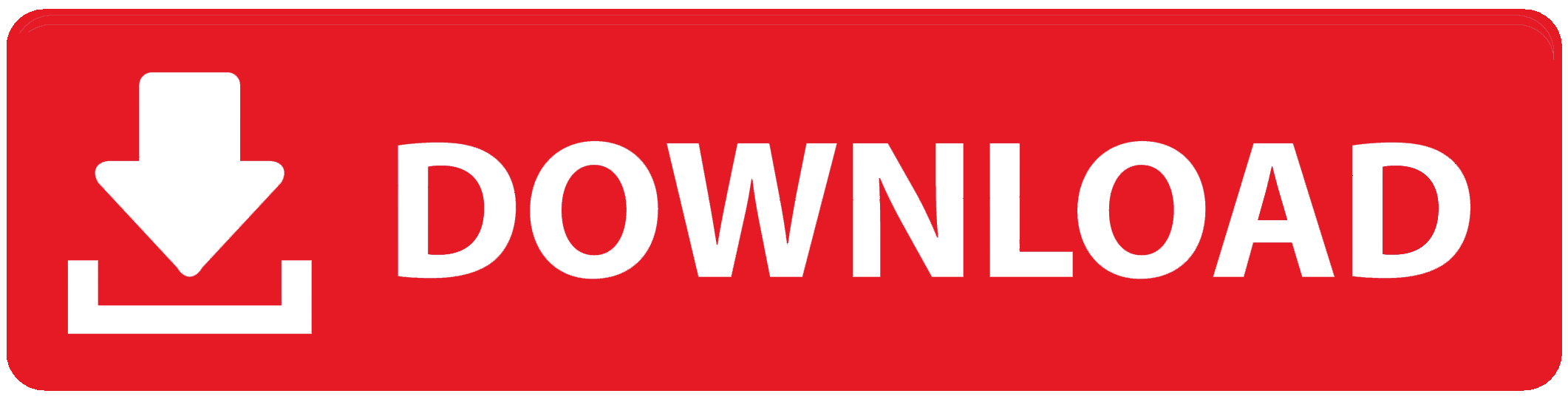Opay App For Windows: How to Download OPay App on Your Computer
Learn how to easily download the OPay app on your computer using a step-by-step guide. Follow our simple instructions to access convenient payment, money transfer, and financial management features. Start using OPay on your computer today!
Are you familiar with OPay?
While you might already be using the OPay app on your smartphone or tablet, did you know that you can also enjoy its benefits on your computer?
In this guide, I’ll walk you through the simple steps to download and use the OPay app on your computer, making your financial transactions even more accessible and convenient.
Why You Need the OPay App on Your Computer
Imagine being able to manage your finances, make payments, and transfer money on a larger screen with ease. Downloading the OPay app on your computer offers you a host of advantages:
Convenience: Bigger screens mean less squinting and more comfort as you navigate through the app.
Versatility: Access the app’s features, such as wallet management and transaction history, that may not be as accessible on mobile devices.
Flexibility: Make payments and transfers even when your phone isn’t by your side, enhancing your financial freedom.
How to Download the OPay App on Your Computer
Now, let’s get to the heart of the matter: downloading the OPay app on your computer. To do this, we’ll use an emulator—a piece of software that mimics Android devices on your computer. The most popular emulator for Windows is BlueStacks.
Here’s a step-by-step guide to getting OPay up and running on your computer:
Step 1: Download the BlueStacks Emulator
Imagine having a virtual Android device right on your computer. That’s exactly what BlueStacks does. Here’s how to get it:
Go to the BlueStacks Website: Open your browser and visit the official BlueStacks website.
Now, Download BlueStacks.
Install BlueStacks: Once the download is complete, run the installer file you downloaded.
Step 2: Install the OPay App on BlueStacks
Imagine having the OPay app seamlessly integrated into your BlueStacks emulator. Let’s make that a reality:
Open the App Store: Launch BlueStacks and open its app store.
Search for OPay: In the app store’s search bar, type “OPay” and hit enter.
Install OPay: Locate the OPay app icon in the search results and click on it to install.
Step 3: Sign In to the OPay App
Imagine having the power of OPay at your fingertips. To get there, you’ll need to sign in:
Create or Sign In: If you’re a first-time user, create an account using your phone number, email address, and password. If you’re an existing user, sign in using your phone number and password.
Step 4: Use the OPay App on Your Computer
Imagine the convenience of making payments and managing your finances on your computer. It’s now within reach:
Make Payments: Select your preferred payment option and enter the amount. Click to complete the payment.
Transfer Money: Select the phone number or email address of the receiver. After that, type-in the transfer amount, then confirm the transfer.
Buy Airtime and Data: Select your telecom provider and specify the airtime or data amount. Confirm to complete the purchase.
Conclusion
In this guide, we’ve explored the world of OPay and how you can download and use the app on your computer using the BlueStacks emulator.
Now, you’re empowered to manage your finances, make payments, and transfer money with ease, all from the comfort of your computer screen.
If you have any questions or need further assistance, don’t hesitate to leave a comment below. Your financial convenience is just a few clicks away!
FAQs: How to Download OPay App on Your Computer
I can’t find the OPay app in the BlueStacks app store. What should I do?
If you can’t locate the OPay app in the BlueStacks app store, you can download it directly from the OPay website.
I’m having trouble signing in to the OPay app. What could be the issue?
Double-check your phone number and password for accuracy. If you’re still facing issues, reach out to OPay’s customer support for help.
I’m unable to make payments or transfer money using the OPay app on my computer. Any solutions?
Ensure you have a valid payment method linked to your OPay account. Restarting BlueStacks or your computer might also help. If the problem persists, get in touch with OPay customer support.
Can I use the OPay app on my computer for airtime and data purchases?
Absolutely! With the OPay app on your computer, you can conveniently buy airtime and data by selecting your telecom operator and specifying the desired amount.
Is BlueStacks the only emulator I can use to download the OPay app on my computer?
While BlueStacks is a popular choice, there are other emulators available. However, this guide focuses on BlueStacks due to its user-friendly interface and compatibility.
Are my transactions on the OPay app secure when using it on my computer?
Yes, OPay takes security seriously. Just make sure to follow best practices, such as keeping your login credentials confidential and using secure networks.
To Register Or Login On SubBase Register OR Click here to Login
Discover more from SubBase
Subscribe to get the latest posts sent to your email.