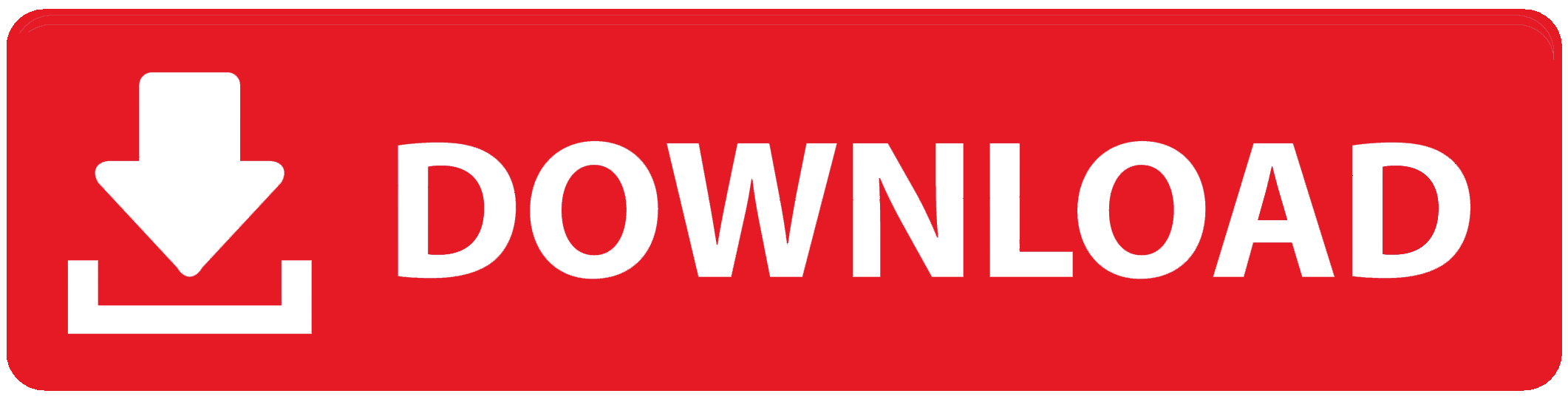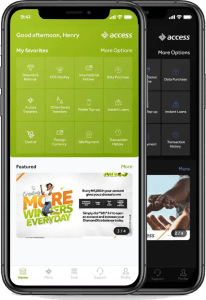
The Access Bank mobile app doesn’t work for many people, and there are so many possible causes for these failures and If you are among them and you are finding out how to fix Access Bank mobile app not working troubleshooting Issues then we at the SubBase are here to help you out.
Now a common reason is inadequate network connectivity. Because the program is dependent on an internet connection to run, it may not load or complete transactions on shaky or unreliable networks.
Software errors or faults in the app itself could also be the reason; they could appear after an upgrade or as a result of device compatibility problems.
Users who continue to use an old version of the app that is no longer supported by the bank may occasionally also run into issues.
Users of Android and iPhone may experience similar problems, however the particular issues may differ based on the platform.
For instance, variations in the phone’s operating system or device settings may cause app crashes or stalling for Android users.
However, after an iOS upgrade that interferes with an app’s operation, iPhone users may have issues. Even if the underlying reasons are the same, each system may tackle those problems differently.
If these problems persist, there may be several difficulties and maybe even risks.
First of all, you might not be able to access your account to perform crucial tasks, which could lead to missed payments or hold-ups in money transfers.
This could be especially problematic if you use the app for urgent financial transactions. Furthermore, if the app breaks down in the middle of a transaction, exposing your financial or personal information, security issues could result.
Even though Access Bank app problems are identical for both Android and iPhone users, if the problems are not resolved, there could be big financial and security dangers in addition to minor problems.
How to Fix Access Bank Mobile App Not Working Troubleshooting Issues
1. Verify Your Connection to the Internet
Making sure your internet connection is reliable is the first step. Try moving from Wi-Fi to mobile data or the other way around. Sometimes, the network may be the problem. Resetting your Wi-Fi or relocating closer to your router are some options.
2. Turn Off Your Device
Many app-related problems can be resolved by restarting your phone. Holding down the power button will cause the restart option to appear. After choosing “Restart,” watch for your phone to restart. Check to see if it functions by opening the Access Bank app after it is back on.
3. Update the App
There may be issues if you use an out-of-date version of the Access Bank app. To make it up-to-date
- Launch the App Store (iOS) or Google Play Store (Android).
- Search for “Access Bank.”
- There will be a “Update” button shown if there is a new version available.
- To download the most recent version, tap it.
- Open the app once more when it has been updated.
3. Empty the Cache and Data
Issues can be fixed by clearing the data and cache of the app. This is the Android method for doing it:
- Navigate to “Settings.”
- Choose “Application Manager” or “Apps.”
- Locate and select “Access Bank.”
- Select “Storage.”
- After selecting “Clear Cache,” select “Clear Data.”
- To remove the cache on iOS, you might need to delete and reinstall the application.
4. Look for updates for your mobile device.
Sometimes, the software on your device can be the problem. Make sure your gadget is updated:
- In Android, select “Settings.”
- Choose “Software Update.”
- To see if there are any updates, tap “Download and Install.”
- On iOS, select “Settings.”
- Navigate to “General.”
- To check if any updates are available, tap “Software Update.”
6. Turn off your proxy or VPN settings.
The use of a VPN or proxy may cause issues with the app’s operation. Consider turning off these features:
- To use a VPN, launch the app and log out.
- Navigate to “Settings” for Proxy.
- Choose “Network & Internet” or “Wi-Fi.”
- After tapping on your network, find the “Proxy” options and choose “None.”
7. Verify the permissions of the app.
Check that the Access Bank app has the authorizations it needs to work correctly. To verify authorization:
For Android:
- Navigate to “Settings.”
- Locate “Access Bank” by tapping “Apps.”
- Make sure all necessary rights are granted by selecting “Permissions.”
For iOS:
- Click “Settings.”
- After swiping down, choose “Access Bank.”
- Verify that the location, notifications, and other permissions are enabled.
Reinstall the App
- Reinstalling the software might fix the problem if none of the above solutions work. To carry out this:
For Android:
- Select “Settings” > “Apps.”
- Locate “Access Bank” and select “Uninstall.”
- Reinstall “Access Bank” by opening the Google Play Store and searching for it.
For iOS:
- To remove an app, press and hold its symbol until it begins to tremble, then hit the “X.”
Reinstall the app after searching for “Access Bank” in the App Store.
9. Speak with Customer Service
Try all of the aforementioned fixes if the app is still not functioning, then get in touch with Access Bank’s customer service.
You can get in contact with them by:
- Phone: Dial the number provided by the Access Bank website’s customer service department.
- Email: Use their help email address to send a detailed email outlining the problem.
- Social Media: For prompt support, get in touch through their official social media profiles.
10. Check for System Outages
There are instances when Access Bank server problems prevent the app from functioning. If there are any notifications regarding system outages or maintenance, check their official website or social media profiles.
11. Reset the factory settings (last option)
As a final resort, think about doing a factory reset if everything else fails and the app still won’t operate. Keep in mind that doing this will destroy all of the data on your device, so be sure to first back up any crucial files.
To reset a factory setting:
- Navigate to “Settings.”
- Either choose “General Management” or “System.”
- Select “Factory Data Reset” after selecting “Reset.”
- Follow the instructions to finish the reset process.
These methods should help you troubleshoot and resolve any issues you’re having with the Access Bank mobile app. For optimal performance, make sure your device and app are up to date with the current version installed on your phone.
To Register Or Login On SubBase Register OR Click here to Login
Discover more from SubBase
Subscribe to get the latest posts sent to your email.