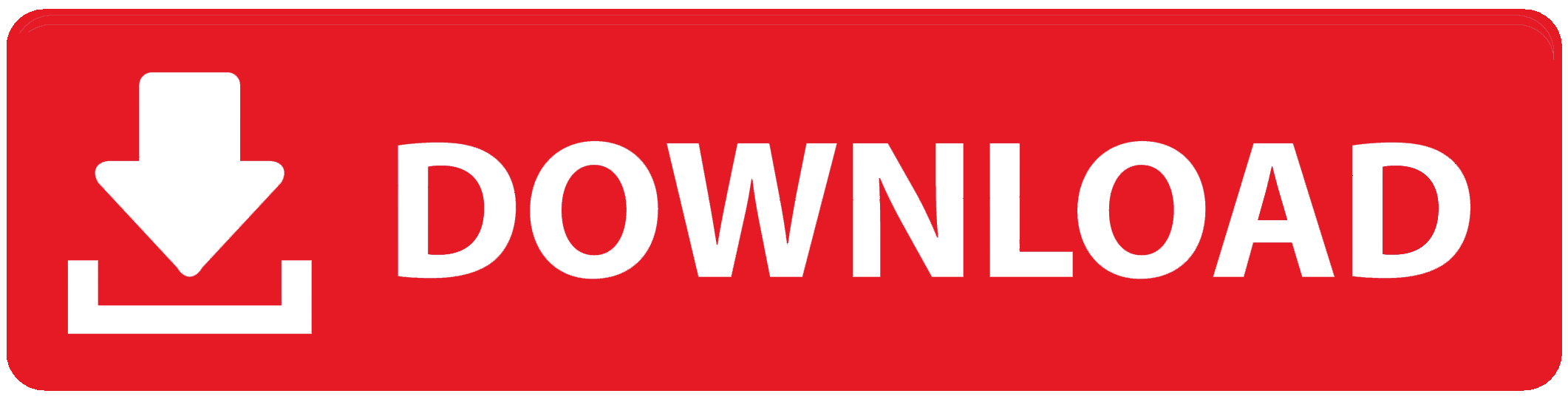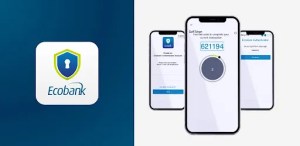
One financial feature that Ecobank offers to help people fulfill their specific financial needs is the personal Ecobank loan. With that loan feature, I will show you a very easy step to take to guide you on how to apply for a personal loan using the Ecobank mobile app.
These loans can be used for a number of things, including debt consolidation, home improvements, education, and medical costs.
Customers that have a reliable source of income and require additional funds for personal projects are usually the target audience for these loans.
This is a good choice for people who need to borrow money for personal reasons.
You need to be a customer of Ecobank in order to be eligible to apply for a personal loan. You may be required to show that you have a clean credit history and produce documentation of your income, like paychecks or bank statements.
In order to determine if you will be able to repay the loan, the bank will evaluate your financial status. Normally, candidates need to fulfill other requirements imposed by the bank as attaining a specific age at least a minimum of 21 years.
A personal Ecobank loan can be applied for in a number of ways, such as in person at a branch or online using banking services.
Most importantly, applying for a loan can be made easier with the Ecobank mobile app.
Customers find the app to be a useful option because it allows them to check their eligibility, apply for a loan, and maintain their accounts all through a single app.
With that said, a personal Ecobank loan is meant for people who require financial support for non-personal purposes.
The main criteria for eligibility include having a steady income and a clean credit history in addition to being an Ecobank customer.
Applying for and managing these loans is made accessible with the help of the Ecobank mobile app.
How to Apply for A Personal Loan Using Ecobank Mobile App
Step 1: Download the Ecobank Mobile App
Make sure your smartphone is running the Ecobank Mobile App before continuing. For Android smartphones, you can get it via the Google Play Store; for iOS devices, it’s available through the Apple App Store. Once downloaded, activate and open the application.
Step 2: Sign up or sign in
You must register if you are a new user. Provide your contact information, including your phone number and email address, along with any other necessary details, by clicking the “Register” button. You might also have to come up with a password. If you already have an account, just use your password and registered phone number to log in.
Step 3: Navigate to the Loan Section
Locate the “Loans” area on the main dashboard after logging in. normally this part is labelled clearly and is easy to discover. You can check out your available loan alternatives by tapping on it.
Step 4: Select the Option for a Personal Loan
Various loan types are listed in the loans section. To continue, select “Personal Loan”. This choice is intended for people who need money for personal expenses.
Step 5: Check Your Loan Eligibility
The application will tell you details on the qualifying requirements as soon as you choose the personal loan option. You must fulfill specific prerequisites, including being of legal age, an Ecobank member, and having a steady income. Make sure you meet the requirements by carefully reviewing them.
Step 6: Complete the Application for Loan
Once your eligibility has been verified, you will be taken to the loan application form. Complete all required fields with precision. This could contain information about your salary, personal characteristics, and desired loan amount. Make sure all the information is accurate because a mistake could cause your application to be delayed.
Step 7: Provide Supporting Documents
You may be required to upload proof of identity and income. Such documents consist of:
- a legitimate ID from the government (passport, national ID card, etc.)
- recent bank statements or salary statements that demonstrate your income
- Utility bills as identification of address
Make sure that every document is readable and clear. Take and upload pictures using the app’s camera feature if needed.
Step 8: Review Your Application
After completing the application and attaching all required files, please evaluate your submission. Verify that every detail is accurate and comprehensive. To prevent any processing problems make sure you review your application again.
Step 9: Submit Your Application
Once you’ve reviewed your application, locate and press the “Submit” button. Ecobank will receive your application and process it. After properly submitting your application, you ought to get a confirmation message.
Step 10: Wait for Approval
The bank will assess your application after it is submitted. This could take a while, depending on how busy they are. A notification on the progress of your application will be sent to you by SMS or the app. You have to be patient during this waiting period.
Step 11: Agree to the loan terms
You will receive the loan terms, which include the interest rate and payback schedule, if your application is accepted. Take a close look at these terms. To accept the loan, follow the directions in the app if you accept the terms. Before you go ahead, be sure you are aware of your payback commitments.
Step 12: Receive Funding
The money will be deposited into your Ecobank account as soon as you agree to the terms of the loan. If necessary, you might also be able to move the money to a different bank account. Make sure you monitor the funds for the purposes for which they were intended.
Step 13: Secure Payment
Think about using the app to set up an automated repayment option to prevent missing payments. This will assist in guaranteeing that your loan is repaid on schedule, avoiding any penalties or late fees.
Step 14: Monitor the Status of Your Loan
You can use the app to monitor your loan status and repayment progress after you receive the funds. To be informed about your remaining balance and impending payments, check frequently.
Step 15: Keep in Touch with Customer Service
Please do not hesitate to get in touch with Ecobank customer service if you have any questions or concerns about the application process or after obtaining your loan. Normally, the “Help” or “Support” section of the app has their contact information.
You can successfully use the Ecobank Mobile App to apply for a personal loan by following the above steps. During the entire process, be sure to stay in touch with the bank, this will protect your information and keep them save.
FAQs
What is the eligibility criteria for applying for a personal loan via the Ecobank Mobile App?
In order to apply, you are usually required to meet any income requirements, have an active Ecobank account, and have a clean credit history. You can go through the full eligibility requirements with the app.
How long does it take the Ecobank Mobile App to process an application for a personal loan?
Depending on your eligibility and the required amount, the approval process for your loan application through the app may take several days or a few minutes.
What documents are required for a personal loan application on the Ecobank Mobile App?
Even while the app could already have access to some of your information, you might be required to submit documentation proving your ability to repay the loan, such as proof of income or a valid ID.
To Register Or Login On SubBase Register OR Click here to Login
Discover more from SubBase
Subscribe to get the latest posts sent to your email.