
Failures in UBA mobile app transfers are possible but don’t stick to the problem here we provide information on How to fix UBA mobile app transfer failed issues to help you out.
These transfer failures are frequent and may occur for a number of reasons. The problem may arise at the bank’s end occasionally, or it may be the result of a customer’s behavior or technological difficulties.
Failures may arise from system maintenance or downtime on the bank’s end. To enhance services, banks update their systems regularly. As a result of that, during these changes, some features—like transfers—might not function properly. The bank’s system may also be impacted by network problems, especially when there is a sudden issue with UBA’s servers – that can result in unsuccessful transfers that you experience.
Transfer errors can occur on the customer’s end and one of the most frequent reasons is a bad internet connection. Should your phone be without reliable data or Wi-Fi connection, the transaction might not be completed. Insufficient money in your account could be another problem. Of course, the transfer will fail if you attempt to send more money than you have available. Failure to complete transfers can also occur from entering destination information incorrectly, such as bank codes or account numbers.
Transfers may be prevented by security settings like transaction limitations. To prevent fraudulent transactions, UBA and other banks frequently set daily transfer limitations. If you attempt to exceed this limit, your transfer may be rejected.
Transfer failures via the UBA mobile app may be caused by issues with the bank’s systems, the customer’s devices, inadequate funds, bad internet connections, or security protocols such as transfer limitations.
How to fix UBA Mobile App Transfer Failed Issues
Step 1: Check Your Internet Connection
A stable internet connection is essential for the UBA mobile app to function correctly. To ensure this:
- Confirm that your Wi-Fi or Mobile Data is turned on.
- Test your internet speed by opening a browser and loading a webpage.
- If your connection is slow, switch to another network or restart your router or mobile data.
- If possible, connect to a more stable Wi-Fi network.
An unstable internet connection can cause the transfer process to time out or fail altogether.
Step 2: Update Your UBA Mobile App
Outdated versions of the UBA mobile app can lead to failed transactions. Ensure your app is up to date by:
- Opening your Google Play Store (for Android) or Apple App Store (for iPhone).
- Searching for UBA Mobile App.
- If an update is available, tap the Update button to install the latest version.
Keeping your app updated ensures you benefit from bug fixes and performance improvements, reducing the chances of failed transfers.
Step 3: Ensure Sufficient Balance in Your Account
Before attempting a transfer, always check that your account has enough funds to cover the transfer amount and any associated fees. To do this:
- Log in to the UBA mobile app.
- Check your account balance displayed on the dashboard.
- Ensure you have more than the transfer amount to avoid errors due to insufficient funds.
Transfers may fail if your balance is lower than the amount you wish to send.
Step 4: Verify Recipient Details
Incorrect recipient details can cause your transfer to fail. Double-check the following:
- The recipient’s bank name.
- The account number.
- The transfer amount.
To ensure accuracy, copy and paste the account number if possible. If the details don’t match the bank’s records, the transfer will not go through.
Step 5: Retry the Transfer Later
Sometimes, network downtime or high traffic on the UBA banking servers can cause transfers to fail. If you receive a failed transfer message due to server issues:
- Wait for about 10 to 15 minutes before trying again.
- Re-attempt the transfer during off-peak hours, such as early mornings or late evenings.
Retrying the transfer when the server is less busy can help ensure success.
Step 6: Clear App Cache
Cache data can sometimes interfere with the app’s performance, leading to issues like failed transfers. To clear the cache:
- On Android devices, go to Settings > Apps > UBA Mobile App > Storage > Clear Cache.
- For iPhone users, you may need to uninstall and reinstall the app, as there is no direct option to clear cache.
Clearing the cache helps remove any stored data that might be causing issues with the app.
Step 7: Restart Your Phone
Restarting your phone can fix temporary glitches that may be causing the app to malfunction. Simply:
- Hold down the Power button on your phone.
- Tap Restart or Power Off.
- Turn your phone back on and try the transfer again.
This simple step can resolve many common app issues.
Step 8: Confirm UBA Mobile Banking Services are Active
There are times when UBA’s mobile banking services may be temporarily down for maintenance or upgrades. To check this:
- Visit the official UBA social media pages (Twitter, Facebook) for announcements about downtime.
- You can also call UBA customer service to confirm if mobile banking services are temporarily unavailable.
If the service is down, there is little you can do except wait until UBA resolves the issue.
Step 9: Check Your Transfer Limit
UBA mobile app transfers have daily and transaction limits, depending on your account type and user profile. If your transfer exceeds the allowed limit, the transaction will fail. To check your limits:
- Open the UBA mobile app.
- Navigate to Settings or Profile.
- Review your daily transfer limit.
If you need to make a large transfer, you may have to split it into smaller amounts or visit a UBA branch to request a higher limit.
Step 10: Reinstall the UBA Mobile App
If none of the previous steps work, reinstalling the app may help resolve underlying issues. To reinstall:
- Uninstall the UBA mobile app from your phone.
- Go to the Google Play Store or Apple App Store.
- Download and install the UBA Mobile App again.
- Log in with your credentials and retry the transfer.
Reinstalling often clears out any corrupted files or settings that may be causing the transfer issue.
Step 11: Contact UBA Customer Service
If you’ve tried all the steps above and the issue persists, it may be time to contact UBA customer service. You can reach them by:
- Calling UBA customer care at 0700 2255 822 or 01 280 8822.
- Sending an email to cfc@ubagroup.com with your account details and transfer issue.
- Visiting the nearest UBA branch for in-person assistance.
Make sure to provide details like the transfer amount, recipient account number, and error messages to help the customer service team resolve the issue faster.
FAQs
What should I do if my transfer fails on the UBA mobile app but my account is debited?
Wait for a 24-hour automatic reversal if the transfer fails even though your account is debited. If it hasn’t been reversed, get help from UBA customer service.
How can I prevent transfer failures on the UBA mobile app, ?
Before starting a transfer, make sure you have a reliable internet connection, verify your account balance, and double-check the beneficiary’s information.
Does it have a daily limit that could prevent my transfer from going through?
Yes, depending on what kind of account you have, UBA does have daily transfer limits. To modify these limitations, go to the app’s settings or get in touch with UBA support.
To Register Or Login On SubBase Register OR Click here to Login
Discover more from SubBase
Subscribe to get the latest posts sent to your email.


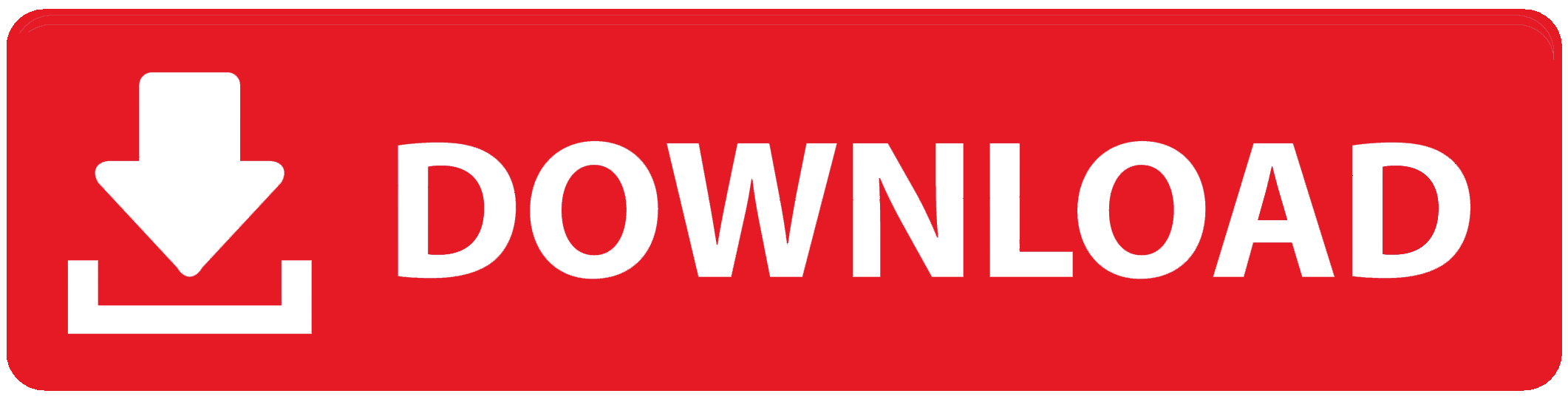






I have an issue with my ATM card transaction
Always saying: Dear chinecherem your last magic banking transaction was not successful due to invalid AccountConfirm the status of your account or contact