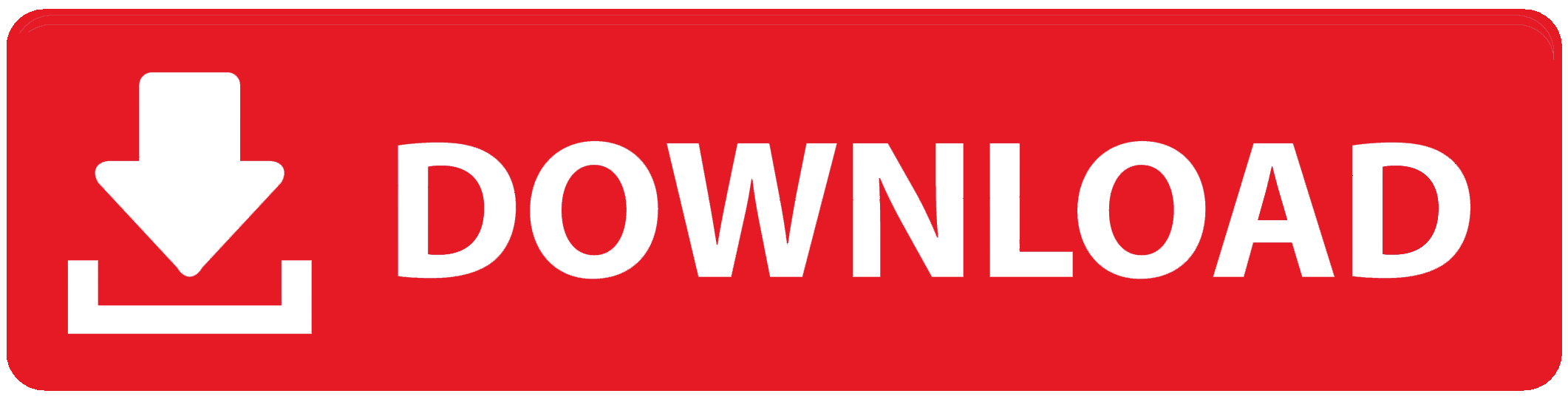Because the app is more user-friendly and offers a smoother experience, it is frequently regarded as superior to using USSD codes.
The application features a simple clear visually appealing user interface that facilitates navigation and option selection.
You also have more control over your transactions since, unlike USSD codes, the app helps you to check out various banking features and keep track of your recharge history all in one place.
The Access Bank mobile app has a number of advantages over USSD codes.
The app makes it more secure because only you can complete transactions after logging in with a password or biometric verification.
Another thing here is that the app gives you more options by helping you manage your accounts, money transfers, and a lot of other things from the same platform just like topping up airtime.
Most people find the app easier because they don’t have to memorize several shortcodes like USSD.
The Access Bank mobile app is available for download on both the Apple App Store and Google Play Store for Android and iPhone smartphones, respectively.
As long as your device is quite current you shouldn’t have to worry about compatibility concerns because it supports a wide range of smartphones, including the majority of Android phones and iPhones.
How to Use Access Bank Mobile App for Airtime Top-up
Step 1: Log in to Your Access Bank Mobile App
First, you need to log in to your Access Bank mobile banking app. If you have already downloaded the app from your app store (Google Play Store for Android or Apple Store for iPhone), open the app and enter your credentials.
- Enter your User ID or Phone Number.
- Provide your Password or use Fingerprint Authentication if you’ve enabled it.
- Tap the Login button to access your account dashboard.
Step 2: Navigate to the Airtime Purchase Section
Once logged in, you will be on the dashboard, where you can view your account details. Now, follow these steps:
- Locate the Menu icon at the top left or bottom of your screen, depending on the app layout.
- Tap on Menu to view various service options.
- Scroll down and select Airtime & Data from the list of options.
This section will show you options for both airtime and data purchases. Since you’re topping up airtime, focus on the airtime option.
Step 3: Select the Phone Number to Top Up
You can choose to top up either your own phone number or another person’s number. To do this:
- If you want to top up your own phone, tap on Self.
- If you want to top up for someone else, tap on Others.
For topping up another number, you will need to enter their phone number manually in the next step. If you’re topping up your number, the app will automatically display your registered phone number.
Step 4: Choose the Mobile Network Provider
After selecting the phone number, the next step is to pick the mobile network provider. Access Bank’s app supports major network providers in Nigeria such as:
- MTN
- Airtel
- Glo
- 9mobile
Tap on the appropriate network for the number you’re topping up. If you are unsure about the network, double-check the number before proceeding.
Step 5: Enter the Airtime Amount
Next, you’ll be prompted to enter the amount of airtime you wish to purchase.
- Use the keypad to type in the desired amount.
- Ensure that the amount corresponds to the value you want, as some networks may have minimum or maximum purchase limits.
For example, if you want to buy ₦500 worth of airtime, simply type 500 into the provided field.
Step 6: Select the Account for Payment
If you have multiple accounts with Access Bank, you need to select the account from which the airtime amount will be deducted.
- The app will display all your linked accounts, showing the available balance for each.
- Tap on the account you wish to use for the transaction.
Make sure that your selected account has enough balance to cover the airtime purchase.
Step 7: Confirm the Transaction Details
Before proceeding to payment, the app will present you with a summary of the transaction. This will include:
- The phone number you’re topping up.
- The mobile network provider.
- The amount of airtime you’re purchasing.
- The account from which the funds will be deducted.
Review these details carefully to ensure there are no mistakes. If something is incorrect, you can go back and make changes.
Step 8: Authenticate the Transaction
Once you confirm the transaction details, the next step is to authenticate the payment. Depending on the settings of your Access Bank app, you will be asked to authenticate in one of the following ways:
- PIN Code: Enter your 4-digit transaction PIN.
- OTP (One-Time Password): You will receive an OTP via SMS or email. Enter this code to authorize the transaction.
- Fingerprint: If you have enabled biometric authentication, you can use your fingerprint to complete the transaction.
Once the correct authentication is provided, tap on Submit or Confirm to proceed.
Step 9: Receive Confirmation
After you submit the transaction, the app will process your request, and you will receive a confirmation message on your screen indicating that the airtime top-up was successful. You may also receive a confirmation via SMS from your mobile network provider, showing that the airtime has been credited to the specified phone number.
- If for any reason the transaction fails, an error message will display, and the money will not be deducted from your account. You can try the process again or contact Access Bank’s customer service for assistance.
Step 10: Save Your Receipt (Optional)
If you want to keep a record of your airtime purchase, the app allows you to save or download a receipt. Simply tap on the Save Receipt option displayed on the confirmation page.
You can choose to either save the receipt to your phone’s storage or share it via email, WhatsApp, or other messaging platforms.
That’s it! You have successfully topped up airtime using the Access Bank mobile app.
FAQs
Can I recharge for other people using the Access Bank mobile app?
Yes, purchasing airtime for different phone numbers is quite simple. Simply fill in the recipient’s number under “Airtime Top-up” and proceed as normal.
Does the Access Bank mobile app’s airtime top-up have a daily limit?
Yes, Access Bank has daily airtime purchase caps that change according to the type of account you have. Within the app, you may verify your limit.
Is there a fee associated with using the Access Bank mobile app to top up airtime?
No, topping up airtime using the Access Bank mobile app is normally free of charge, but make sure to check with the bank first in case there are any changes.
To Register Or Login On SubBase Register OR Click here to Login
Discover more from SubBase
Subscribe to get the latest posts sent to your email.