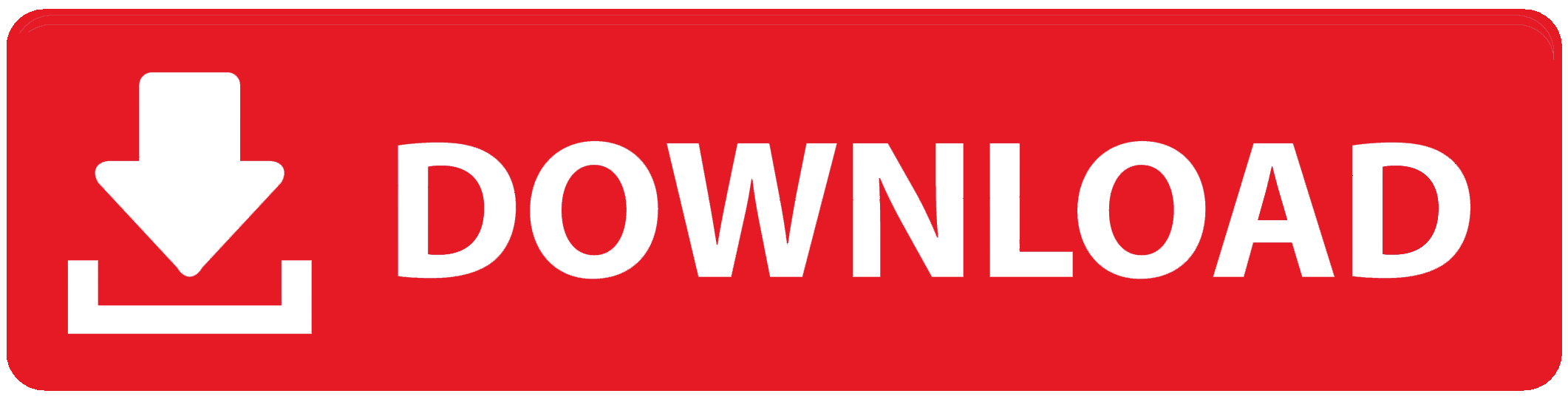Instagram, a photo and video-sharing software, has become one of the most widely used social media networks. According to its blog, Instagram recently topped 1 billion monthly active users. Given that it also represents a significant increase from the 600 million users in June 2014, this accomplishment is astounding.
We all know how important visual content is for companies and businesses, so one method to boost your Instagram presence is to share high-quality images and videos that best represent your company or its goods.
We’ve got excellent news if you’re eager to step up your Instagram game: this post will direct you in the appropriate direction! We’ll discuss how to save IG videos before expiration and save images or videos from Instagram to your computer or smartphone.

How to download Instagram Videos
One view of some Instagram videos might need to be improved. However, you can encounter some difficulties if you wish to download an Instagram video to view later.
Yes, you may store videos inside the application. However, if you want to utilize them in a marketing deck, include them in a supercut, or watch them offline, you will need something else. Downloading and sharing videos is every day as long as you respect producers and don’t claim ownership of their creations. But doing it is also exceedingly challenging.
The following are a few ways you may use to download Instagram videos:
Method 1: Manually
While it is impossible to screenshot a video, your smartphone most likely has a screen recorder. You must manually add screen recording to your quick settings on Android and iPhone devices. You can swipe to your quick menu, choose a record, and view the video when it appears. On iPhones, a screen recording is in progress, as indicated by the red bar at the top of the screen.
Method 2: Using a website
On some websites, you can download Instagram videos directly to your phone without downloading any additional apps.

We advise making use of a website like save Insta. To save an Instagram video, tap the three dots in the top right corner, then copy the post’s URL and enter it on this website. Once your video has been isolated, you should be able to save it to your device.
Method 3: Using an app
The App Store is your best option if you don’t want to deal with screen capturing or websites. However, some applications are more dependable than others.
How to Download Instagram Videos on PC
You may download Instagram videos on a PC using various methods, some of which need at least a bachelor’s degree in coding to understand. You don’t need to know HTML to utilize the two simple techniques we’ve chosen to share with you!
Screen record
Using a computer screen recorder, you can download Instagram videos. Just follow the instructions below:
- Download a professional 1080p Screen Recorder.
- Adjust the recording settings.
- Record the Instagram video.
- save the recording.
Development Tools
you may use the procedures listed below to download Instagram videos using browser development tools:
- Click the video you want to download.
- Select “Inspect element” from the menu when you right-click the video. You may also use your browser’s “View page source” option.
- Now click the “Find” button and enter “.mp4” by pressing the Crtl+F keys.
- It will show a piece of code after the search. The link next to “source” has to be copied here.
- If you copy and paste this URL into a new tab, the video will begin playing. Next, do a second right-click and choose “save video as.” That way, you may download the video.
How to Download Instagram Videos on iPhone
The inability to download videos from their Instagram feed and stories on their Apple devices and Instagram may irritate many iPhone users.
We can give you a few options if you need help downloading an Instagram video to your phone. While they may not be as simple as downloading a video from your browser, they become pretty simple once users get used to them.
Screen record
Making a screen capture is typical for getting Instagram videos onto your iPhone. Open the Instagram app and play the video you wish to download to get started. Next, swipe up from the bottom of the screen to access the Control Center. Next, press the button with an arrow in the centre that resembles a TV screen. To stop recording, press the button once more. You may download this screen capture to your iPhone from your camera roll.
Safari
Some Instagram video downloaders allow you to download videos from Instagram to your iPhone immediately. Utilizing save Instagram, an online Instagram downloader is one of the techniques. You may download Instagram videos via URL. Details are provided below.
- Scroll down the screen of the Instagram app on your iPhone to locate the video you want to download. Copy the video URL by tapping the three dots in the upper right corner.
- Visit save Instagram on your iPhone’s Safari app. In the search field, paste the video URL, then choose “View” to proceed.
- The download button may be found by scrolling down the page. To download the Instagram video to your iPhone, tap on it, dismiss the ad box, and then choose “Download.”
- You can monitor the downloading progress by clicking the download arrow symbol in the upper right corner. Click the magnifying glass button to find the downloaded Instagram videos on your iPhone when the download is complete.
App
You can also download the Instagram videos on Instagram by Using the Blaze app from the Apple store:
- Download the program Blaze: Browser & File Manager from the Apple App Store.
- Take a look at Instagram on your iPhone. Tap the three dots on the video post you want to save, then from the pop-up menu, choose “Copy Link.”
- To save the video to your camera roll, paste the link into the Blaze app, select download, and then choose that option.
How to Download Instagram Videos on Android
There are a few ways to download Instagram videos automatically on Android, so you don’t have to worry about doing it manually.
Screen record
Instagram does not, regrettably, let you download videos from your feed. Recording your screen while an Instagram video is playing is a straightforward way to save the video.
- Any screen recorder can be downloaded and installed on an Android device.
- Press the Record button. There will now be a countdown of three seconds before recording.
- Capture the video.
- Now, your gallery will house your recorded video.
Cache
You can also download Instagram videos using your device’s cache if you take the following actions:
- You must first access the video you want to view.
- To ensure that the entire video is downloaded, watch it.
- Go to Android>data>com. Instagram, android>cache>videos in the “File Manager” app on your phone now.
- All the videos you’ve seen will be listed here and have a .extension.
- To play them, touch on them and choose “video.”
App
The finest video saver, InShot, makes storing videos from Instagram Stories simple.
When you want to save Instagram videos or photographs, this Instagram video downloader is the best option. It is a free, lightning-fast program for saving stories, updating statuses, and downloading videos.
How to download Instagram Reels
Since Instagram doesn’t allow you to save any Reels directly in-app, you would naturally wish to download Instagram reels with music for offline watching. Thank goodness, we can show you how to download any Instagram video to your smartphone. Please be aware that the procedure varies somewhat depending on whether you have an iOS or Android smartphone; thus, we have included instructions for both.

The number of adverts you encounter using this strategy will be small, at least in comparison to other websites with intrusive ads.
To download IG reel to your devices, follow these instructions:
- To download an Instagram reel, open it. Tap the symbol that resembles a paper aircraft in the bottom right corner of the screen now (the icon used to share Reels with friends and groups).
- To copy the video link, touch the “Copy Link” item in the menu once it has opened.
- From here, you must go to the igram.io website.
- Once the page is opened, paste the copied URL into the “Insert Instagram Link Here” box.
- Now click “Download.”
- The Reel whose URL you copied will now appear once the website has refreshed. To locate the “Download” button, scroll down.
- On your device, the download will start as soon as you touch the “Download” button.
How to download Instagram highlights
One of the features that are most often used in the Instagram app is Instagram Highlights.
Follow these instructions to download Instagram highlights.
- Visit your profile and choose a Highlight.
- Swipe up or click on the person’s picture in the lower left corner.
- Click the download button in the top bar.
- Your phone’s Camera Roll will get a single video file of the absolute Highlight.
How to download Instagram IGTV
The IGTV video downloader makes downloading Instagram videos simple, quick, and time-saving. You can come upon a post containing an IGTV video you wish to save when browsing the Instagram wall or someone else’s posts. To achieve so, you must copy the IGTV video’s URL and paste it into the required space on the Instagram page. Click the Download button to finish. It’s done!
How to get IGTV from Instagram is provided here:
- You may use the simple procedures listed below to download an IGTV video.
- Through the use of desktop browsers
- You should click the IGTV’s share button.
- To copy a link, choose it.
- Put the copied URL into Ingram’s URL box.
- Press the “Download” button.
- Below are the IGTV videos you’ll discover after your search is complete.
- To save IGTV, click the download icon.
How to download Instagram stories
This step-by-step guide will show you how to download Instagram stories (from one 24-hour period) that you can save, watch back, etc., if you want to save your Instagram story entirely.
Here is how you can download IG story:
- You may access your own Story by clicking the “Your Story” button in the top left corner of your feed.
- When your Story is open, hit the “More” button with three little dots in the bottom right corner.
- Press “save Story” after clicking “save…”
- Hold off while the video renders.
- It should now be visible on your Camera Roll!
How to download Instagram Photos, Pictures, Images, and posts?
Do you want to know how to download Instagram photographs to your phone or computer? Even when using Instagram in a browser, downloading photographs is understandably more complex than right-clicking and saving. However, there are methods you may use.
There are several valid reasons why you would wish to download IG image. Maybe after publishing a photo to the social networking site, you accidentally erased the original, leaving just the duplicate on Instagram. Even if you’ve given up on Instagram entirely, you still have priceless pictures that are now exclusive to the app.
You may download Instagram photographs that belong to other people using some of the techniques listed below, but you should also get their permission and give them full credit.
How to Download Instagram Photos on a PC
You would want to know how to save Instagram photos on your PC or Mac since Instagram is a paradise for inspiration.
You’ve undoubtedly found yourself going through several steps to download your photographs since Instagram does not let users save images straight to their computers (due to copyright regulations).
Here’s how to download Instagram pictures on PC or Mac when double tapping or your saved photos folder isn’t enough, whether you’re a company that wants to preserve UGC photos for reposting or an Instagram user who enjoys maintaining a folder of their favourite images!
Screenshot
The most practical method is using Windows’ Snipping Tool on Chrome to capture an Instagram picture on a PC. To start screenshotting like an expert, follow these instructions!
- Open your desktop browser and go to the Instagram picture you want to see.
- Your PC should now be a Snipping Tool open. By choosing the “Start” button and putting “Snipping Tool” into the Windows 10 search box, you may discover it.
- After adjusting your snipping mode, choose “New” from the menu toolbar.
- Choose the portion of the picture you wish to cut off.
- When you’re finished, click the “save Snip” button.
- Enter a filename and location, and type in the save As box before clicking save to Camera Roll to continue.
Development Tools
You can use the steps listed below to download Instagram images using browser development tools:
- Open the image that you want to download.
- Right-click the image and choose “Inspect element” from the menu. Your browser may also allow you to “View page source.”
- Now click the “Find” button and type “.jpg” after pressing the Ctrl and F keys.
- The search will reveal a portion of the code. You must copy the URL next to “src.”
- Copy and paste this URL into a new tab to start the video. Next, right-click once more and choose “save picture as.” By doing so, you may Save to Gallery your desired picture).
How to Download Instagram Photos on iPhone
The good news is that you don’t have to go through and save each Instagram snap individually as long as the save Original Photos function in your account is enabled.
For Instagram image download to your iPhone, follow these steps:
Screenshot
Taking a screenshot of an Instagram picture from someone else’s account is the easiest method to preserve it. An iPhone screenshot is immediately saved to the Camera Roll and the Screenshots folder.
To screenshot an Instagram photo, follow these steps:
- Get the Instagram app open.
- Find the picture you want to save by navigating.
- Scroll the screen until the whole picture is shown.
- To turn up the volume on your iPhone, simultaneously press the side button.
- You should click the screenshot thumbnail displayed in the screen’s bottom-left corner.
- You may crop the picture to just the photo itself by dragging the sides of the image.
- Click Done.
Safari
The methods outlined below should be followed if you wish to download Instagram photo using Safari:
- Go to the desired picture on Instagram by opening the app on your phone. Next, choose “copy link” by clicking on the three dots above the video.
- Paste the video URL into Safari after opening the Instagram photo downloader. The servers will retrieve the Instagram snapshot after you click the download button.
- Click the download button when your video is ready. Once Safari prompts you to do so, click the button.
- The downloads icon allows you to monitor the download’s progress. When the upload is complete, click that button to see the downloaded picture.
- To store the downloaded version in your picture gallery, choose the movie and click the Share button.
How to Download Instagram Photos on Android
Do you want to download Instagram photos to your Android device? You’ll need to utilize third-party software or complex methods to grab other people’s photographs from Instagram since there isn’t a natural way to do so. Here are a few techniques for Android-based smartphones.
Screenshot
It is possible to download Instagram posts to an Android smartphone immediately. Use your phone’s screenshot feature to capture the required Instagram images. The procedures for Instagram post download without an app are shown below.
- Go to the Instagram picture you wish to save to your Android phone and open the app.
- Swipe down from the top of your phone’s screen to access the Quick Settings menu. When you open an IG picture in the Insta app, you will see a screenshot icon.
- If the screenshot icon is not there in Quick Settings, you may take a screenshot right away by pressing the Power and Volume Up and Down keys simultaneously.
- Flash animation will appear on your screen to verify that you captured the screenshot correctly. To see the screenshot image, slide down the notification panel. As an alternative, you may see it in the phone gallery.
App
You will want a specific Instagram picture downloader program if you wish to get over the limitations of capturing screenshots of Instagram photos of your followers. It means you can download several Instagram photographs simultaneously and in excellent quality. The most reliable and cost-free program for downloading watermarked Instagram photos is Inshot.
- Install the Inshot app after downloading it.
- Open Inshot and choose Instagram from the top menu. After that, use Inshot to access your Instagram profile and find the picture you wish to save.
- As soon as you click the Download option under the Instagram image, the image will begin downloading to your device. Your phone’s gallery and Inshot Library allow you to see the downloaded image.
Conclusion
Video downloader for Instagram secretly storing media files! All you need is a web browser to utilize it to download an endless number of movies, pictures, and our story saver. Instagram is a well-liked platform for documenting daily life. This app is present on about every third iPhone or Android handset. Everyone, after all, has something to exhibit!
Despite all the benefits, the Instagram app does not include a function that allows users to store their photographs, stories, or videos. Instagram downloader programs like Inshot and Blaze are the answer for saving Instagram images, videos, and stories to preserve on a phone or computer. How to preserve Instagram photographs and videos is a common issue that many people have. You may download photos from Instagram using https://instastories.watch/en/photo downloader and videos from Instagram using https://instastories.watch/en/video downloader.
This service lets you download as many Instagram photographs and videos as you like!
To Register Or Login On SubBase Register OR Click here to Login