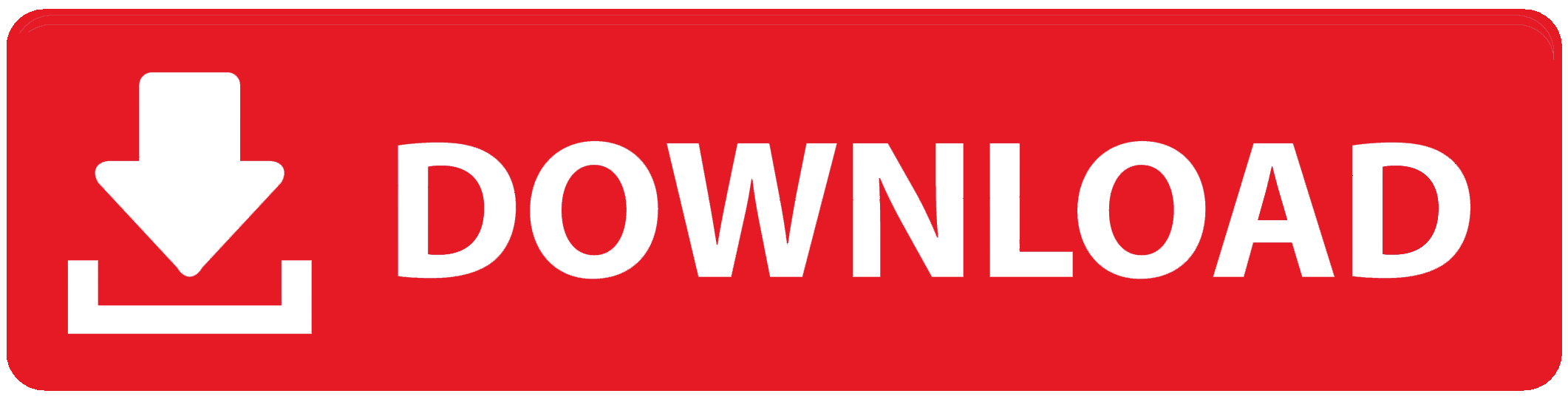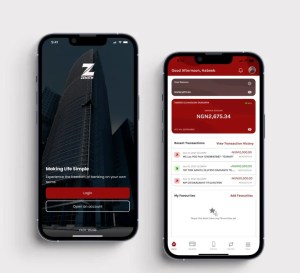
The Zenith Bank smartphone app can be activated independently for Internet banking, but knowing how to activate Zenith Bank mobile app for online banking is very important as well.
Zenith Bank app is more handy for you because you don’t have to visit the bank anymore to carry out any transaction but can conveniently access your account from anywhere at any time.
With your phone, you can pay bills, check your balance, transfer funds, and even buy airtime. You can save time and effort by managing your funds more effectively through the app.
Popular app stores such as the Apple App Store for iPhones and the Google Play Store for Android smartphones are where you can download the Zenith Bank mobile app.
You can search and install the application on your phone more easily from any of those stores depending on your operating system.
A wide range of smartphones are supported by the app, including the majority of Android and iPhone models.
Though certain old models might not be supported, it’s always a good idea to make sure your device fulfills the specifications set out by the app to avoid unnecessary waste of time.
Many find the mobile app more convenient than making use of USSD codes in terms of activity.
The app has an easy-to-use design and supports more sophisticated operations, like accessing several financial services from one location and seeing comprehensive account statements.
USSD codes are excellent for speedy transactions, but their usefulness and usability might not match that of an app.
The Zenith Bank mobile app offers a plethora of features that elevate your banking experience while streamlining the banking process.
Having the app makes it easier to manage your finances by allowing you to check your balance, pay bills, and transfer money all from your smartphone.
How to Activate Zenith Bank Mobile App for Online Banking
Step 1: Download the Zenith Bank Mobile App
Before activating the app, you need to download and install it on your smartphone.
- Open the Google Play Store (for Android users) or the Apple App Store (for iPhone users).
- In the search bar, type “Zenith Bank Mobile App.”
- Once the app appears, tap the “Install” button to download and install it on your device.
- After installation is complete, open the app by tapping its icon on your phone.
Step 2: Choose the “New User” Option
Since you are activating the app for the first time, you’ll need to register as a new user.
- When the app opens, you will see a welcome screen with different options.
- Tap on “New User” to begin the activation process.
- You will be taken to a registration page where you can input your details.
Step 3: Enter Your Zenith Bank Account Details
To activate your Zenith Bank Mobile App, you need to provide your bank account information.
- On the registration page, enter your Zenith Bank account number in the appropriate field.
- Make sure you type the correct account number to avoid errors during registration.
- After entering your account number, tap “Next” to proceed.
Step 4: Provide Your Debit Card Information
To complete your registration, the app will ask for your debit card details. This is used to verify that you are the owner of the account.
- Enter your debit card number (the 16-digit number on the front of your ATM card).
- Next, provide the card’s expiry date (found on the card) in the format MM/YY.
- You will also need to input the CVV number, which is the 3-digit code on the back of your card.
- After entering your debit card details, tap “Next” to continue.
Step 5: Receive and Enter an OTP
To verify your account, Zenith Bank will send a one-time password (OTP) to your registered phone number.
- Check your phone for the OTP, which is usually sent via SMS.
- Once you receive the OTP, type it into the space provided on the app.
- After entering the OTP, tap “Verify” to confirm the code and proceed.
Step 6: Set Up Your PIN or Password
You will need to create a secure PIN or password to protect your account on the app.
- On the next screen, you will be prompted to create a 4-digit PIN or a password.
- Choose a PIN that is easy for you to remember but difficult for others to guess.
- Enter the PIN or password in the provided field, then confirm it by typing it again.
- Tap “Submit” to save your PIN or password.
Step 7: Log In to the Zenith Bank Mobile App
Once your registration is successful and you’ve created your PIN, you can now log in to the app.
- Go back to the login screen of the Zenith Bank Mobile App.
- Enter your Zenith Bank account number or User ID.
- Input the PIN or password you created during the activation process.
- Tap “Login” to access your Zenith Bank account.
Step 8: Explore the App’s Features
After logging in, you will be directed to the app’s dashboard, where you can start using its online banking features.
- The dashboard will show you your account balance, recent transactions, and other banking features.
- You can now use the app to transfer money, check your balance, pay bills, and more.
Step 9: Enable Two-Factor Authentication (Optional)
For added security, you can enable two-factor authentication (2FA) on your Zenith Bank Mobile App.
- From the app’s menu, go to “Settings.”
- Find the “Security” section and tap on “Two-Factor Authentication.”
- Follow the instructions to activate 2FA, which will require an additional code each time you log in.
Step 10: Log Out After Every Session
For security reasons, it’s important to log out of the Zenith Bank Mobile App when you’re done with your banking activities.
- From the app’s main menu, tap on the “Logout” option.
- This will ensure that no one else can access your account if they get hold of your phone.
Step 11: Update the App Regularly
Zenith Bank frequently updates its mobile app to improve security and add new features. Ensure you keep the app up to date.
- Go to the Google Play Store or Apple App Store regularly to check for app updates.
- Tap “Update” when a new version is available.
By following these steps, you will have successfully activated your Zenith Bank Mobile App for online banking, allowing you to manage your finances easily from your smartphone.
FAQs
Do I need an internet connection to activate the Zenith Bank mobile app?
Yes, to download and use the Zenith Bank mobile app and to finish any transactions or services, you do need a reliable internet connection.
If I don’t get the OTP for activation, what should I do?
Make sure your registered phone number is accurate and has network coverage if you don’t receive the OTP. For assistance, get in touch with Zenith Bank’s customer service if the problem continues.
Without an ATM card, is it possible to activate the Zenith Bank mobile app?
Yes, in certain circumstances you can activate the app with just your Zenith Bank account number and an SMS security code, however using an ATM card makes things easier.
To Register Or Login On SubBase Register OR Click here to Login
Discover more from SubBase
Subscribe to get the latest posts sent to your email.