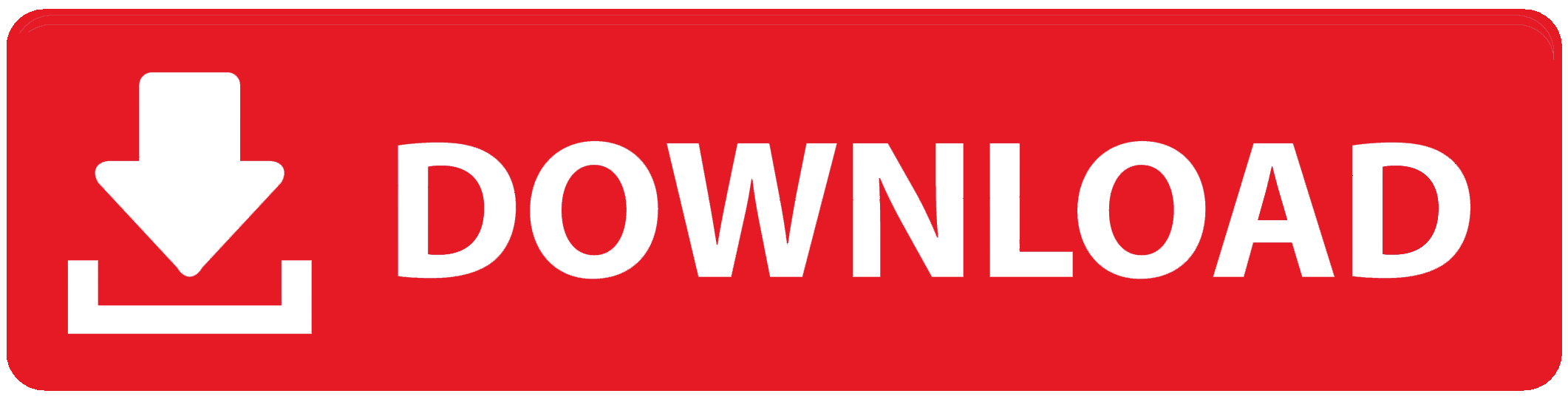Whether you use MTN, Glo, Airtel and 9mobile this method below will guide you through how to check BVN on UBA using Mobile App, Online and USSD Code for BVN. United Bank for Africa (UBA) is a commercial bank in Nigeria that is licensed by the Central Bank of Nigeria (CBN). That means you have registered your bank verification number (BVN) with them as a customer.
You do not need to always visit your bank customer care to get your BVN number anymore, use these methods:
- USSD code.
- Mobile App.
- Online/Web.
If you have not done BVN enrolment before, none of these methods will work for you. you must first enrol for BVN registration in any of the bank choices that you have.
Note: You can’t register for BVN twice and your information can not be changed after registration.
However, here are the requirements to create a BVN profile (register for BVN).
Requirements to Get BVN
- Valid means of identification (international passport, voter’s card, national identity card, driver’s license).
- BVN Enrolment Form (Free).
- Passport Photograph.
What does BVN mean?
BVN is an 11-digit number, a unique identity for bank customers in the banking industry. the banking system uses it for identification and verification.
If you have gotten your BVN and want to just check your BVN on UBA here is how:
How to Check BVN on UBA Using USSD Code
There are two USSD codes to use to check BVN, one is the general CBN USSD code and the second one is your bank USSD code. In using the CBN USSD code, you will be charged a service fee of N20 naira.
The Central Bank of Nigeria has a general USSD code for all banks and it works well for all networks which is *565*0#.
While the UBA USSD code is *919# process.
you will see how to use both on this page.
For the CBN BVN USSD Code:
Just dial *565*0# on the registered phone number.
You get a prompt to accept charges and then you can proceed.
You will get your BVN displayed on your screen.
UBA USSD Code:
- On your Bank linked phone number,
- Dial *919#.
- Follow the instructions and choose inquiry.
- Enter the number for the BVN inquiry.
- Enter your mobile PIN.
- Your BVN will be displayed on your screen.
Sometimes, there may be too many requests and there will be network issues. just be patient and get it done.
in a case where you can’t wait the whole time to get the network back, you can use other alternate methods like using the app.
How to Check BVN on UBA Using a Mobile App
If you usually encounter network issues using the USSD code method, this method is the fastest and simplest method if you already have the app installed on your device.
The UBA mobile app is available for both Android and IOS users, to your favourite app store and download.
Once you have the app downloaded and installed, activate the app on your device.
- Login to your account.
- Tap your profile icon on the top right-hand corner and scroll down.
- Locate the ‘security information’ section, your BVN details are shown there.
- Write out or copy it to a safe folder on your device.
You need an internet connection to do this, that is you are to be online with an active internet connection but you will not be charged for this method.
Final thought – Conclusion
UBA offers a friendly and secure way for online banking, You always use the mobile app to check your BVN but if you use a non-internet device (not a smartphone) then you can use the USSD method as shown in this tutorial.
Hope this article helps you know how to always check and retrieve your BVN Number
To Register Or Login On SubBase Register OR Click here to Login
Discover more from SubBase
Subscribe to get the latest posts sent to your email.