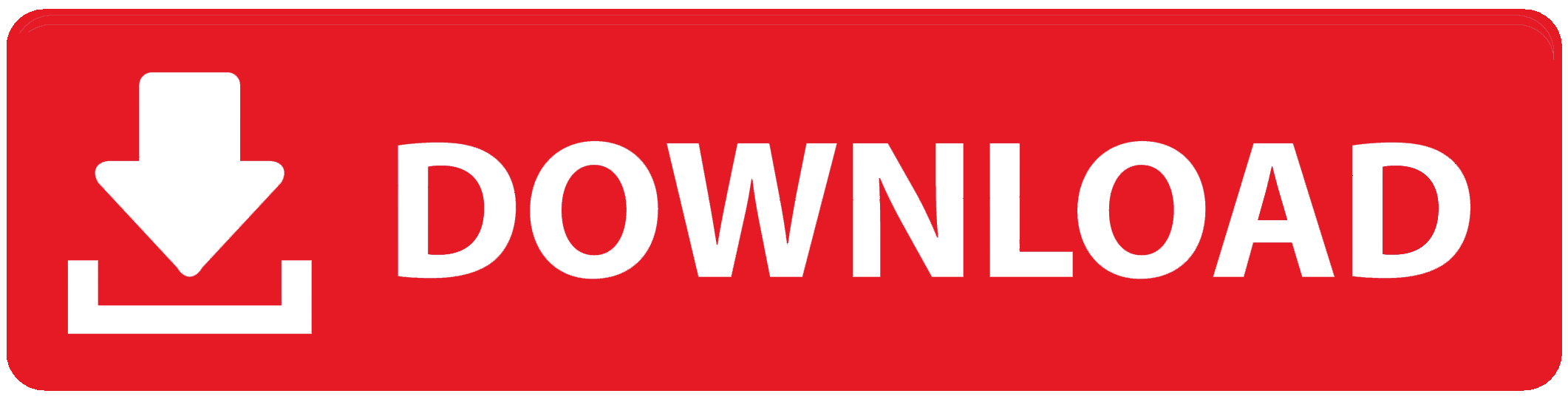Screenshots are a handy way to capture and save images of what’s displayed on your iPhone screen.
Whether you want to save a memorable conversation, capture a funny meme, or document important information, knowing how to take a screenshot is a valuable skill.
In this post, we will explore the various methods you can use to screenshot on your iPhone and provide you with all the information you need to become a screenshot pro!
How to Screenshot on iPhone
Taking a screenshot on your iPhone is quick and easy. Here are the steps:
- To capture a screenshot, simply press the Side Button (also known as the Sleep/Wake Button) and the Volume Up Button at the same time.
- After pressing the buttons simultaneously, quickly release them. You’ll hear a camera shutter sound, and the screen will flash briefly, indicating that the screenshot has been successfully captured.
- Once you’ve taken a screenshot, it will appear as a thumbnail in the bottom left corner of your screen. Tap on the thumbnail to view and edit the screenshot using the Markup tool or share it with friends and family.
- After viewing or editing the screenshot, you can choose to save it to your Photos app by tapping the “Done” button and selecting “Save to Photos.” Alternatively, you can delete the screenshot by tapping the trash icon.
FAQs (Frequently Asked Questions)
Can I take a screenshot on any iPhone model?
Yes, you can take a screenshot on any iPhone model by following the steps mentioned above.
Can I customize the screenshot controls on my iPhone?
No, the screenshot controls are standard across all iPhone models and cannot be customized.
Can I take a screenshot while watching a video or playing a game?
Yes, you can take a screenshot while watching a video or playing a game on your iPhone.
What is the best way to take a Screenshot?
The best way to take a screenshot is by pressing the power button and the volume up button simultaneously!
Will taking screenshots affect my iPhone’s storage space?
Screenshots are saved as image files in your Photos app and may occupy some storage space, but they typically do not take up a significant amount of storage.
Conclusion on How to Screenshot on iPhone
In conclusion, knowing how to take a screenshot is a useful skill that can come in handy in various situations.
Whether you want to capture a funny meme, save important information, or document memorable moments, the screenshot feature on iPhone makes it easy to do so.
By following the simple steps outlined in this guide and familiarizing yourself with the FAQs, you’ll be screenshotting like a pro in no time!
If you have any questions regarding this post, simply leave us a comment in the comment section below and we will get back to you as soon as possible!
To Register Or Login On SubBase Register OR Click here to Login
Discover more from SubBase
Subscribe to get the latest posts sent to your email.