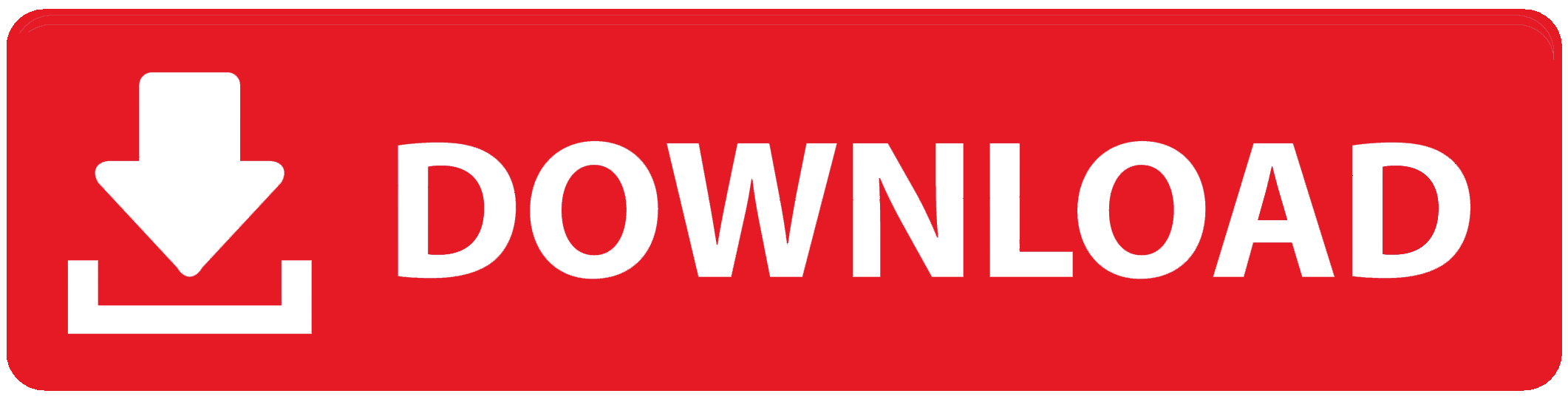Worried about the privacy and security associated with using WhatsApp on PC? Here are ways to unlink or log out your WhatsApp account.
WhatsApp has become an important part of how we communicate and reach out to family, friends and customers. In recent times, a lot of people prefer using this instant messaging app on their Mac or Windows computers instead of their mobile devices, however, it comes with its security concerns.
When you are done chatting on the app, you need to log out of WhatsApp so that others won’t see your messages especially if the computer is a shared one. If you are worried about the privacy and security concerns associated with using your WhatsApp messaging app, then you may want to learn how to easily log out of WhatsApp on your PC.
To log out from the WhatsApp Web is a quick and simple procedure on SubBase . Below is a list of steps to help you do it:
Method 1: From WhatsApp on PC
If you use the web version (https://web.whatsapp.com/) or the application (for Mac or Windows) on your computer, you can easily log out from them via the steps below:
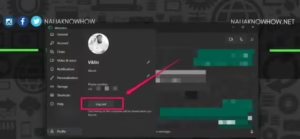
- Launch the WhatsApp (web or app) from the computer you are currently logged in.
- Locate and click your profile photo at the bottom-left corner of the chat list next to the settings icon.
- Then click on the “Log out” option in the pop-up menu.
For WhatsApp Web: As an alternative, by deleting your browser’s history, cache and cookies, your WhatsApp Web account will automatically be deleted and all data associated with it. However, bear in mind that all accounts signed in also get deleted.
Method 2: From Your Mobile Phone
This method is best employed if you don’t have access to the computer. It allows you to remotely unlink or log out of your WhatsApp from all previously connected devices.
- Open the WhatsApp app on your mobile phone.
- Locate the three dots (menu icon) at the top-right corner on your Android device, or just go to the Settings tab on iOS.
- Here you should click on “Linked devices” (on iOS, this might be named “WhatsApp Web/Desktop”).
- Once you are in, you will see a list of devices you have previously signed in to.
- Tap on the device you want to log out from, then tap “Log out”.
There you go! Logging out or unlinking WhatsApp Web from your PC is necessary to keep your account secure and data protected, as it helps to prevent unauthorised access to your personal messages and sensitive information, especially on shared or public computers. It also helps avoid potential misuse of your account, saves battery life and data, and gives you peace of mind by ensuring your account is not accessible by unwanted devices and people.
To Register Or Login On SubBase Register OR Click here to Login
Discover more from SubBase
Subscribe to get the latest posts sent to your email.