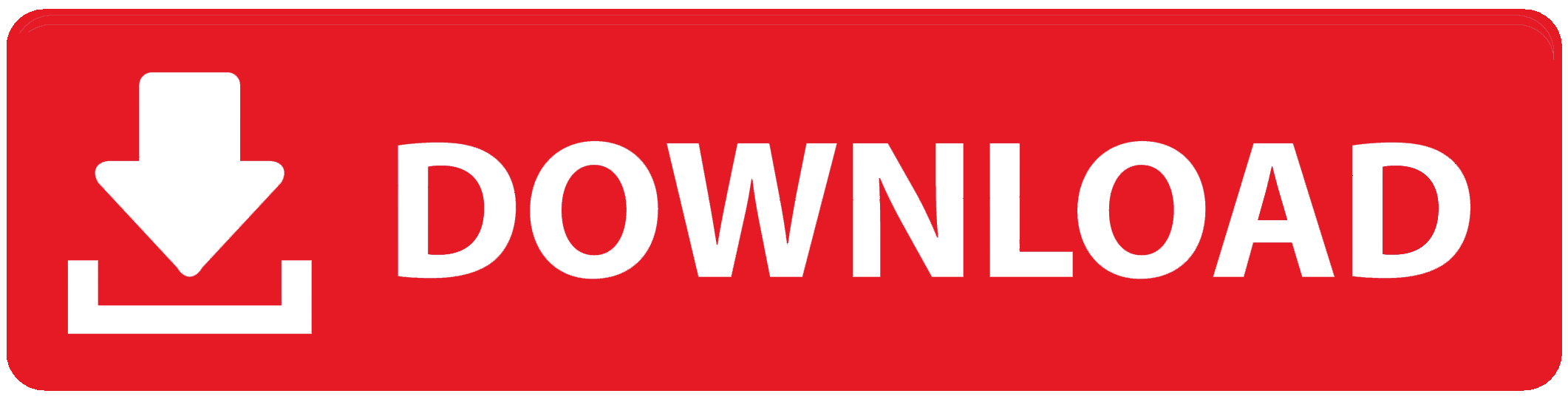MTN Mobile Money (MoMo) is a transformative financial service that has revolutionized the way people in Nigeria handle their finances. With MoMo, users can perform a variety of financial transactions directly from their mobile phones, offering convenience, security, and accessibility. Whether you need to send money, pay bills, or make purchases, MTN Mobile Money makes it easier than ever. In this comprehensive guide, we will explore how to use MTN Mobile Money in Nigeria, covering everything from registration to advanced features.
What is MTN Mobile Money?
MTN Mobile Money is a mobile-based financial service that allows users to perform a range of transactions, including:
- Sending and receiving money
- Paying bills and utilities
- Buying airtime and data bundles
- Making purchases at partner merchants
- Saving and withdrawing money
By leveraging MTN’s extensive network coverage, MoMo ensures that financial services are accessible even in remote areas, bridging the gap between traditional banking and unbanked populations.
Benefits of Using MTN Mobile Money
Before diving into the how-to, let’s highlight some key benefits of using MTN Mobile Money:
- Convenience: Perform transactions anytime, anywhere, directly from your mobile phone.
- Security: All transactions are encrypted and require a secure PIN for authorization.
- Accessibility: Available to anyone with an MTN SIM card, regardless of their banking status.
- Cost-Effective: Lower transaction fees compared to traditional banking services.
- Speed: Instant transfers and payments, reducing the need for physical cash handling.
How to Register for MTN Mobile Money
To start using MTN Mobile Money, you need to register and create a MoMo account. Here’s how to do it:
- Visit an MTN Agent or Service Center: Go to any MTN agent or authorized service center with a valid ID (such as a national ID card, voter’s card, or driver’s license).
- Fill Out the Registration Form: Complete the MoMo registration form with your personal details.
- Provide Your MTN Phone Number: Ensure your MTN phone number is active and accessible.
- Receive Confirmation: After successful registration, you will receive a confirmation SMS with instructions on how to activate your MoMo account.
How to Activate Your MTN Mobile Money Account
Once registered, follow these steps to activate your MTN Mobile Money account:
- Dial the USSD Code: On your mobile phone, dial
*223#. - Follow the Prompts: Choose the option to activate your MoMo account.
- Create a PIN: You will be prompted to create a secure 4-digit PIN. This PIN will be used to authorize all transactions.
- Confirmation: You will receive a confirmation message that your MoMo account is now active and ready to use.
How to Use MTN Mobile Money
With your account activated, you can now start using MTN Mobile Money for various transactions. Here are some common uses:
1. Sending Money
- Dial
*223#on your MTN phone. - Select the option to send money.
- Enter the recipient’s mobile number.
- Enter the amount you wish to send.
- Confirm the transaction with your secure PIN.
- You and the recipient will receive a confirmation SMS.
2. Receiving Money
- When someone sends you money, you will receive a notification via SMS.
- The money will be credited to your MoMo account instantly.
3. Paying Bills
- Dial
*223#on your MTN phone. - Select the option to pay bills.
- Choose the type of bill you want to pay (e.g., electricity, water, TV subscription).
- Enter the required details, such as account number and amount.
- Confirm the payment with your secure PIN.
- You will receive a confirmation SMS upon successful payment.
4. Buying Airtime and Data Bundles
- Dial
*223#on your MTN phone. - Select the option to buy airtime or data.
- Enter the amount you wish to purchase.
- Confirm the transaction with your secure PIN.
- Your airtime or data bundle will be credited to your account instantly.
5. Withdrawing Money
- Visit any MTN agent or authorized MoMo merchant.
- Inform the agent of your intention to withdraw money.
- Provide your mobile number and the amount you wish to withdraw.
- Confirm the transaction with your secure PIN.
- The agent will give you the cash equivalent of the withdrawn amount.
6. Making Purchases at Partner Merchants
- Dial
*223#on your MTN phone. - Select the option to pay merchants.
- Enter the merchant’s MoMo number or scan their QR code if available.
- Enter the amount to be paid.
- Confirm the payment with your secure PIN.
- Both you and the merchant will receive a confirmation SMS.
Tips for Using MTN Mobile Money Safely
- Keep Your PIN Secure: Never share your PIN with anyone and change it regularly.
- Verify Transactions: Always double-check the recipient’s number and transaction details before confirming.
- Be Cautious of Scams: Be wary of unsolicited calls or messages requesting your MoMo details.
- Monitor Your Account: Regularly check your MoMo account balance and transaction history for any unauthorized activity.
Conclusion
MTN Mobile Money is a powerful tool that simplifies financial transactions and brings banking services to the fingertips of Nigerians. By following the steps outlined in this guide, you can easily register, activate, and start using MTN Mobile Money to manage your finances efficiently. Embrace the convenience, security, and accessibility of MoMo and enjoy a seamless financial experience with MTN Nigeria.
To Register Or Login On SubBase Register OR Click here to Login
Discover more from SubBase
Subscribe to get the latest posts sent to your email.